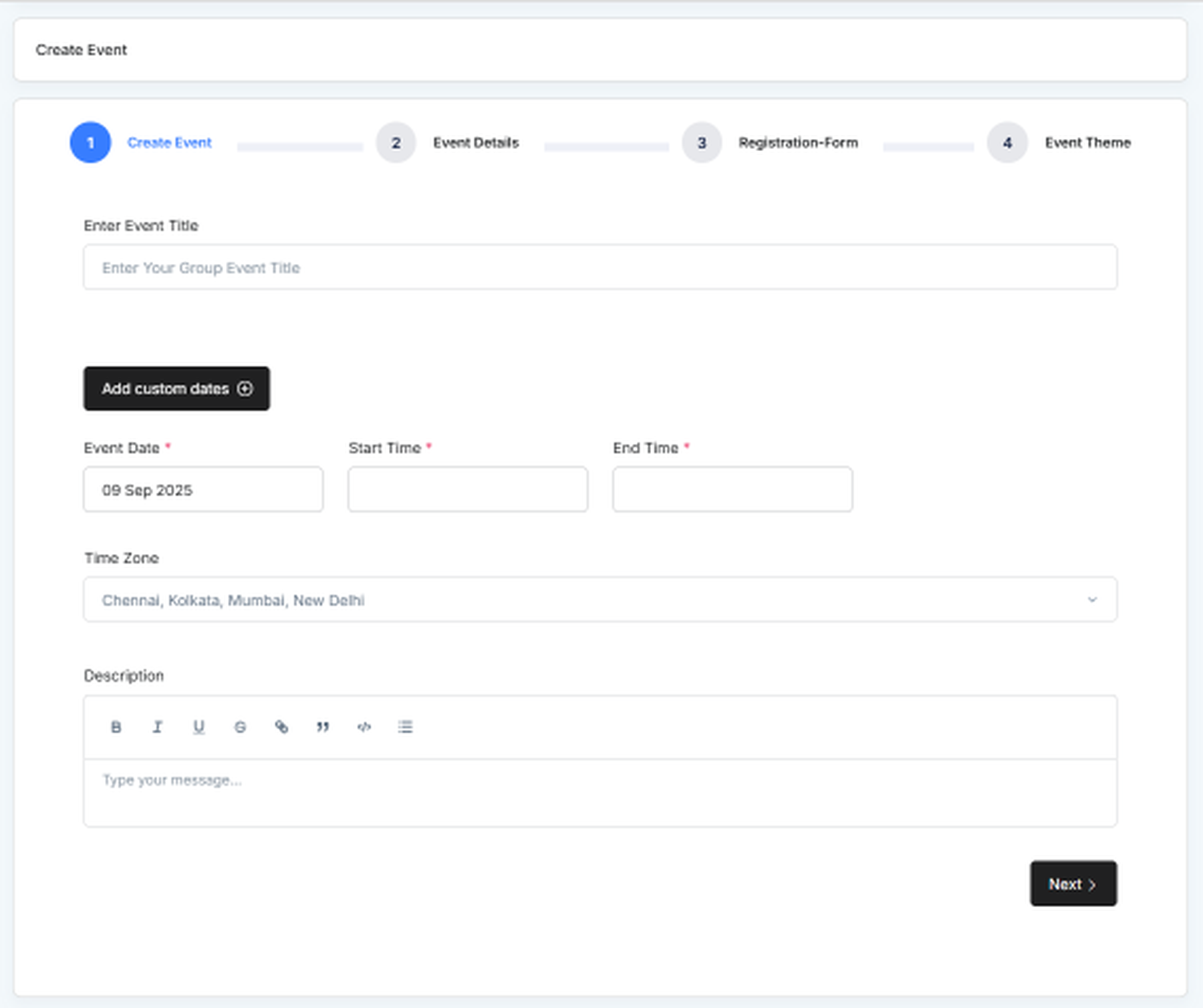Custom Event – Create & Customize Your Own Events with imeetify
The Custom Event feature in imeetify gives you complete control to design and manage unique events — whether it's a meetup, seminar, online webinar, or a full-scale festival. You can set the date, define your audience, customize registration forms, and personalize the event page with your preferred layout.
Steps to Create a Custom Event
1. Create Event
Begin by entering the basic information about your event:
- Event Title *
Enter the name of your event.
Example: “Annual Product Launch”
- Event Date (Custom) *
Pick the specific date of your event.
- Start Time & End Time *
Set the start and end time for your event.
- Time Zone *
Choose the time zone where the event will take place.
- Description
Provide a detailed overview of what the event is about.
2. Event Details
Define additional details to help organize and classify your event:
- Event Type
Specify whether it's a physical or online event.
- Category
Choose the category that best fits your event:
- Meetup
- Seminar
- Festival
- Others
- Venue Details (for physical events)
Enter the event location.
- Online Link (for virtual events)
Paste the link for online attendees (Zoom, Google Meet, etc.).
- Payment Type
- Free
- Paid
- Donation-based
- Limit Attendees
Toggle ON to set a participant limit.
- Number of Attendees
Specify how many participants can register (if limit is enabled).
3. Registration Form
Customize the registration form to collect relevant participant information:
Select the fields you want to include in your registration form:
- Name *
- Email *
- Mobile Number
- Organization
- Time Zone
- Consent Checkbox (e.g., "I agree to receive emails about this event")
You can choose to make fields optional or required based on your preferences.
4. Event Theme
Give your event page a unique look by choosing one of the predefined themes:
- Default - Standard layout with clean design
- Big Banner - Highlight your event with a large banner image
- Simple - Minimalistic and distraction-free
- Compact - Clean layout for quick viewing
- Simple Compact - A tighter version of the simple layout
Choose one to instantly apply it to your event page.
Final Step: Save & Create Event
Once all sections are filled in:
Click "Save changes" to create your Custom Event.
Your event will now be published and ready for participants to register!
Perfect for All Event Types
- Community Meetups
- Online Webinars
- Educational Seminars
- Festivals or Celebrations
- Corporate Events