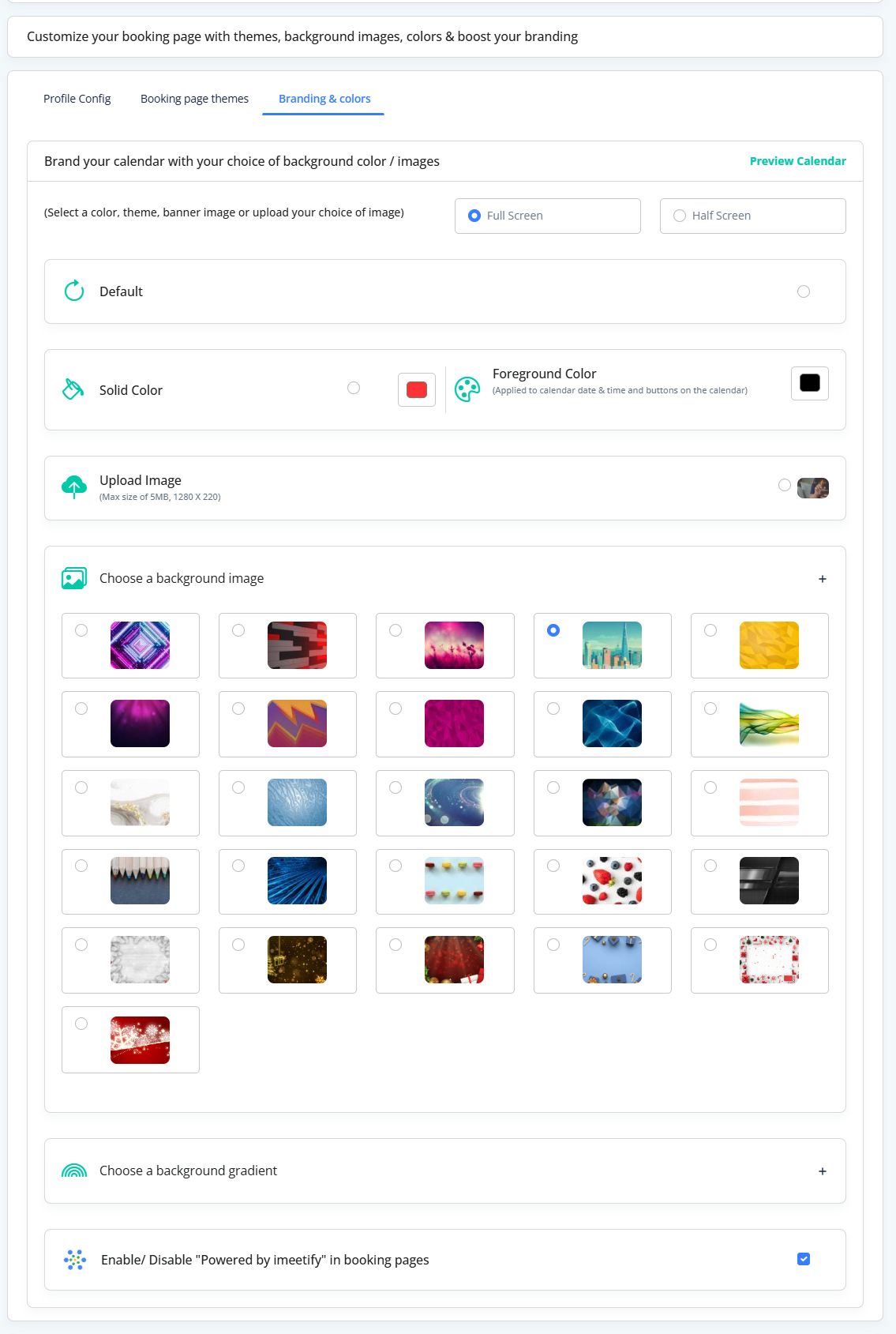Branding & Colors
Personalizing your iMeetify calendar is an essential step in creating a professional and consistent brand experience for your clients. With iMeetify’s Branding & Colors customization options, you can tailor the look and feel of your booking pages to align perfectly with your brand identity
Whether you prefer a minimalist approach or a visually rich interface, iMeetify provides the flexibility to match your unique style.
What Can You Customize?
You can fully personalize your calendar appearance by selecting or uploading your own:
- Background color or image
- Banner or header image
- Foreground colors (text, date, buttons)
- Display mode (Full Screen or Half Screen)
- Theme styles and gradients
- Optional branding toggle ("Powered by iMeetify")
These tools help you build trust, showcase your professionalism, and ensure every client interaction reflects your brand.
Customization Options Explained
1. Background Customization
Solid Color
Choose from a wide selection of solid colors to create a clean, branded look for your booking page.
Upload Image
Upload your own background or banner image to personalize your calendar.
- Maximum File Size: 5MB
- Recommended Dimensions: 1280 x 220 pixels
Perfect for logos, branded headers, or high-quality banner designs.
Choose a Background Image (Pre-Provided)
iMeetify also offers a curated collection of background images to choose from—ideal if you don’t have a custom image ready but still want a visually appealing design.
Choose a Background Gradient
Prefer a modern, subtle design? Select from our list of gradient backgrounds for a soft, blended look.
2. Foreground Color Customization
Define the color for important visual elements on your booking page, including:
- Calendar dates
- Time slots
- Buttons and links
Choose a color that contrasts well with your background for the best readability and user experience.
3. Display Modes
Full Screen Mode
Displays the booking interface across the entire screen. Ideal for immersive experiences or pages with rich visuals.
Half Screen Mode
Presents the booking interface in a compact layout. Best suited for minimal or mobile-friendly designs.
Default Mode
iMeetify also provides a default layout optimized for standard bookings—no configuration needed unless you choose to customize.
4. Preview Your Calendar
Use the Preview feature to see your changes before publishing. This helps ensure your color and image selections look professional and cohesive across different devices.
5. Enable or Disable "Powered by iMeetify"
You have the option to toggle the “Powered by iMeetify” branding on or off on your booking pages.
- ✅ Checked: Displays the iMeetify logo and branding at the bottom of the booking page
- ❌ Unchecked: Removes iMeetify branding for a completely white-labeled experience
Note: Availability of this feature may depend on your subscription plan.
How to Access Branding & Colors
- Log in to your iMeetify Dashboard
- Go to Personalize > Appearance > Branding & Colors
- Choose your customization options:
- Background color, image, or gradient
- Foreground color
- Display mode (Full/Half Screen)
- Upload or select header image
- Toggle “Powered by iMeetify” visibility
- Click Preview to review your selections
- All changes are automatically Saved