
Supercharge your productivity with easy integration with over 3000 + apps you
And your team use on daily basis
iMeetify integrates with a variety of other apps to help you streamline
your workflow and make scheduling even easier.
Create ZAP and connect imeetify
various 3rd party Apps
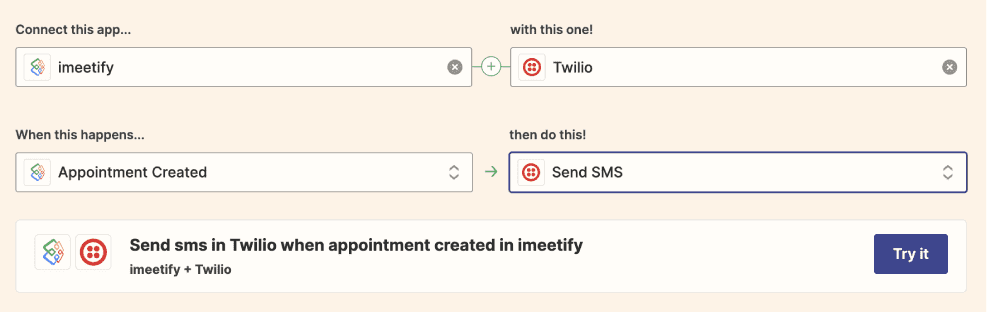
Triggers when Appointment is scheduled
Triggers when Appointment is cancelled
Triggers when Registration is successful for an event
Triggers when event registration is cancelled
Zapier works with thousands of apps, but available triggers and actions vary by app.
To learn more about what’s possible with an app on Zapier,
search for the app in Zapier’s App Directory.
The Zap editor is where you’ll create new Zaps and edit existing ones.
Remember: A trigger starts your Zap. (Think of it as the WHEN of any automation.)
Select your trigger app and event
When you open the Zap editor, you’ll be prompted to pick an app as your trigger.
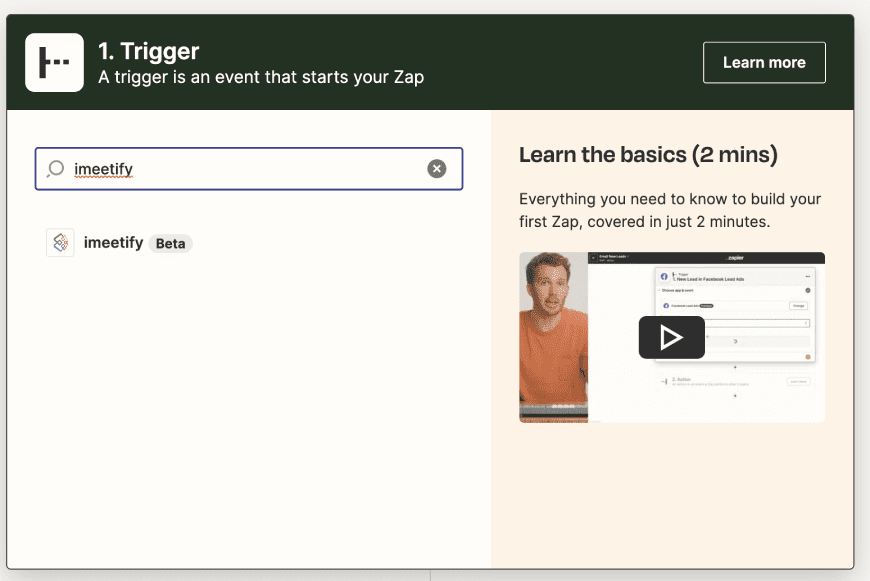
The action is the DO part of your automation. Actions are the events
you want your Zap to perform after your trigger occurs.
Without an action, you don’t have a complete Zap.
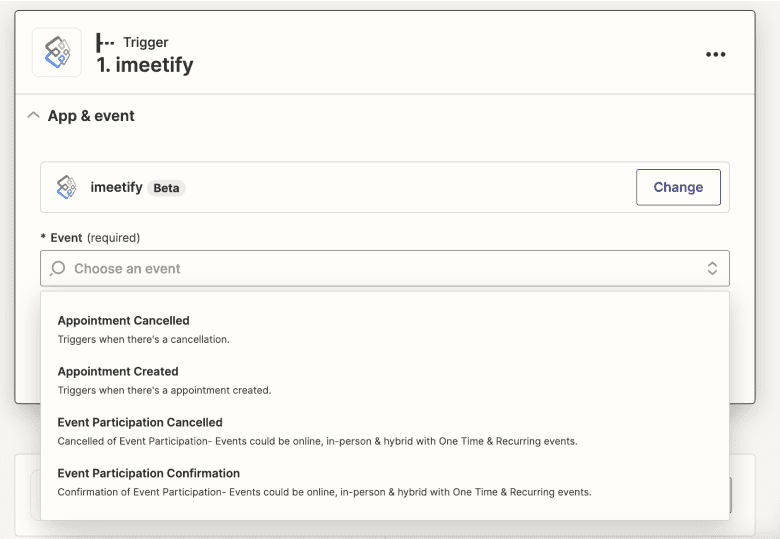
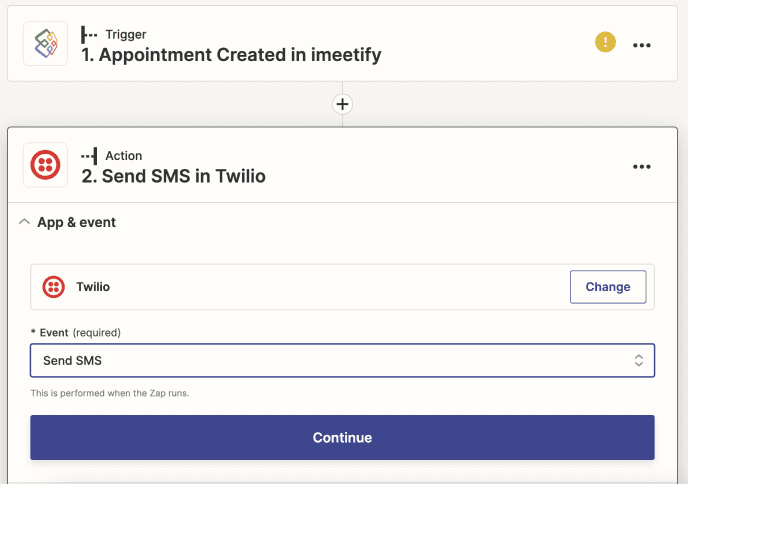
After you’ve set up your action, it’s time to test your Zap. When you click Test & review,
Zapier will test your Zap by performing the action, according to how you’ve mapped
your fields in your action step.
Zapier’s Help Center has articles that explain how Zapier works, provide
information about the apps you use on Zapier, and offer solutions
for common issues that you may run into.
Zapier’s global user Community allows you to connect with other Zapier users for
additional workflow ideas and app recommendations.
You can reach out to Zapier Support via the contact form. This lets the support team
access technical information in your account to troubleshoot your problem.
You’ll receive an email response from a member of the support team regarding your issue